The TransformTool is very simple tool and might help you working with these data by transforming the original manifest data into a much less verbose xml-file:
 |
| Screenshot of the tool |
<xsl:stylesheet version="2.0" xmlns:xsl="http://www.w3.org/1999/XSL/Transform" xmlns:xs="http://www.w3.org/2001/XMLSchema" xmlns:fn="http://www.w3.org/2005/xpath-functions" exclude-result-prefixes="xs fn xsl"> <xsl:output method="xml" encoding="utf-8" omit-xml-declaration="yes"/> <xsl:template match="/"> <changes> <xsl:for-each select="//manifest"> <xsl:for-each select="hotfix" > <xsl:variable name='kb' select="./@id"/> <xsl:for-each select="changes"> <xsl:for-each select="layer" > <xsl:variable name='layerId' select="./@id"/> <xsl:for-each select="change"> <change> <xsl:attribute name="kb"> <xsl:value-of select="$kb"/> </xsl:attribute> <xsl:attribute name="layer"> <xsl:value-of select="$layerId"/> </xsl:attribute> <xsl:attribute name="object"> <xsl:value-of select="./@object"/> </xsl:attribute> <xsl:if test="./@method"> <xsl:attribute name="method"> <xsl:value-of select="./@method"/> </xsl:attribute> </xsl:if> </change> </xsl:for-each> </xsl:for-each> </xsl:for-each> </xsl:for-each> </xsl:for-each> </changes> </xsl:template> </xsl:stylesheet>
 |
| The generated Xml-file |
Opening this Xml-file in Excel will look like this:
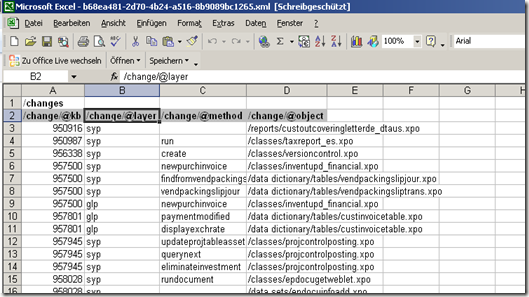 |
| The Xml data imported in Excel |
which makes it now possible to filter, sort…
Hope this might help ;-)
PS (01/10/2010):
Excel needs the meta-tag:
to display the Xml-data correctly formatted. If you need the Xml in a formatted, easy to read format, open the Xml in Visual Studio, select the whole content (Ctrl+A) and format the Xml (Ctrl+K+F). Just keep the Ctrl button pressed and press first "K" and then "F".
No comments:
Post a Comment