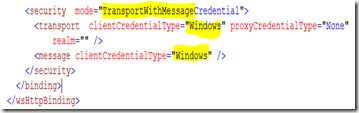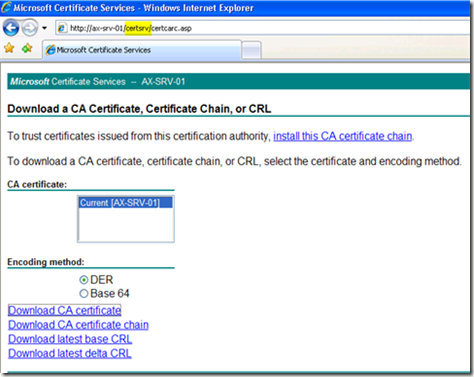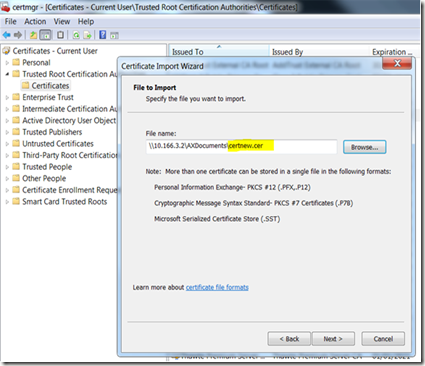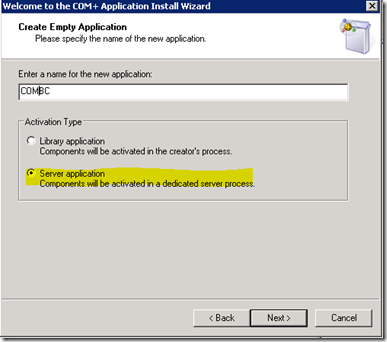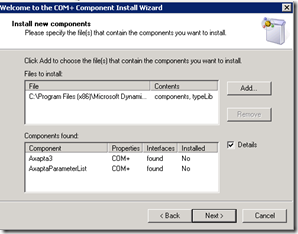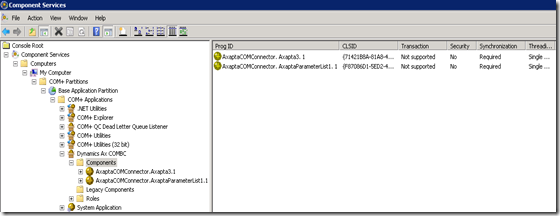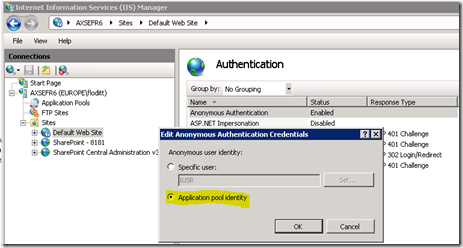AIF-WebServices need to authenticated with a Windows user that is configured as an Ax user. This is no problem if the client is written in .Net (by using the WCF).
WCF-client
If the client application calls the AIF-WebService within the same domain, it will authenticate implicitly with the current user (as described on msdn). The authentication can de done on the transport or/and the message level. Transport means, that the IIS will do the http authentication, message means, that the WCF authenticates the message. The service configuration (web.config) of the AIF WebService might look like this when you activate both authentication modes with Windows-credentials:
On the client side, the authentication will be completely transparent in the source-code, and the client–configuration (app.config) would look like this:
Consuming the AIF-WebServices from a different domain requires explicit credentials for the service-proxy (client):
A01ServiceServiceClient proxy = new A01ServiceServiceClient();
proxy.ClientCredentials.Windows.ClientCredential.Domain = "CONTOSO";
proxy.ClientCredentials.Windows.ClientCredential.UserName = "Administrator";
proxy.ClientCredentials.Windows.ClientCredential.Password = "pass@word1";
string message = proxy.HelloWorld("toto");
proxy.Close();
The clientCredentialType needs to be set to Ntlm in the app.config:
This example was configured to use the wsHttpBinding, which is the the binding that is conform to the WS-I and that enables the SOAP-header information such as DestinationEndpoint. This is not the default binding configuration. Unfortunately this is basicHttpBinding which is not compliant to the WS-I standard and does not support the SOAP-headers as it does the wsHttpBinding but it is compatible to the former ASP.Net WebServices (asmx-services) that were used by Dynamics Ax 4. There is a good article on CodeProject that explains the differences of both binding-type.
Non WCF-client in a different domain
Using non WCF applications as a client might be different, as many platforms do not support the Windows-authentication. In most of the cases it is good enough to use instead of this the Username authentication or use X.509 certificates. Both scenarios require a SSL. A good documentation about how to configure this is available on msdn. I will publish a “how-to” for using X.509 certificates for this purpose in a near future. If you are not using the old-style ASP.NET WebServices, you should in any case use the wsHttpBinding. There is no disadvantage to change the default-setting to this.
In some scenario it might be possible that the platform of the client-application does not support these modes and in these cases it would require an additional “proxy-service” that interacts as a trusted intermediary:
The trusted intermediary is a logical intermediary between the document request originating party (external endpoint) and AIF. The trusted intermediary is authorized to submit inbound requests on behalf of the external endpoint. The trusted intermediary must be an internal account. For more information, see Considerations for the endpoint user configuration.
This proxy-WebService should use the WCF for the communication with the AIF-WebService, because it makes it easier to authenticate securely with the AIF-WebService (Windows authentication). Such a proxy-WebService can be installed on the client-side:
or on the AIF-WebService server side:
In both cases the client to proxy-WebService authentication can be freely chosen. The Proxy-WebService to AIF-WebService should be configured as wsHttpBinding with Windows authentication. This proxy-WebService has in an extranet scenario the advantage that the AIF-WebService has not to be exposed in the DMZ. Anyway, for security reasons exposing the AIF-WebServices directly in an extranet is a “no-do”:
The AIF security design assumes that all inbound messages come from trusted sources. This means that AIF should not be deployed directly over the Internet or extranets. If AIF messages must be received from endpoints over the Internet, use middleware and trusted intermediaries (Microsoft Dynamics AX users or user groups authorized to act on behalf of an AIF endpoint).
But not only for security reasons, but this might improve the performance as well, because this additional tier can cache frequently requested data and it is more scalable, because of the missing BC.Net (Business-connector)..